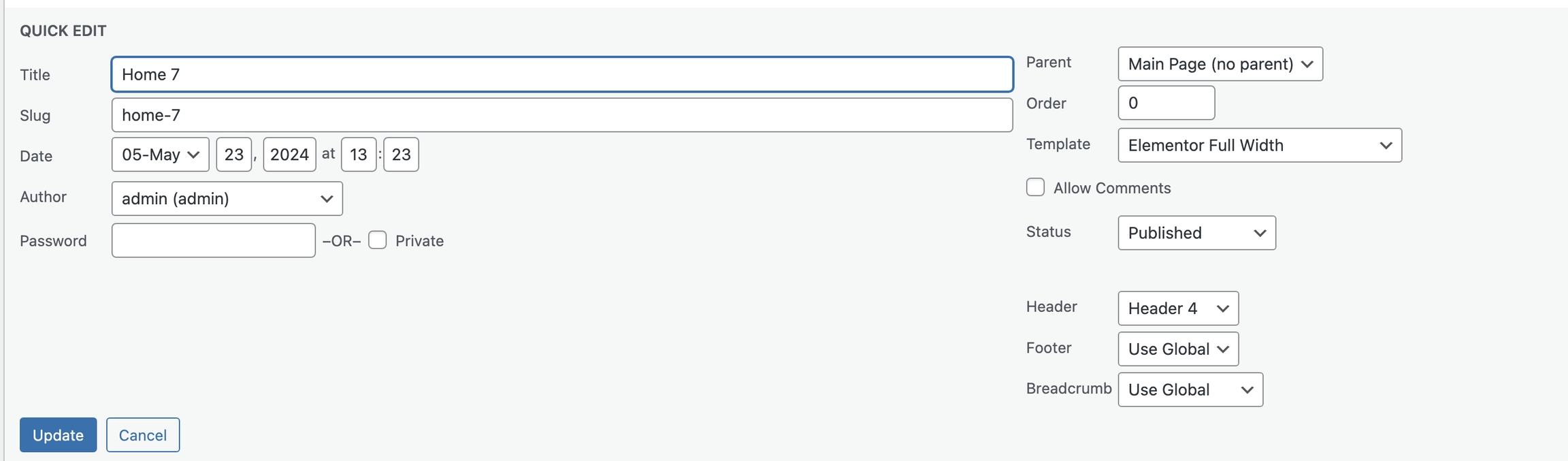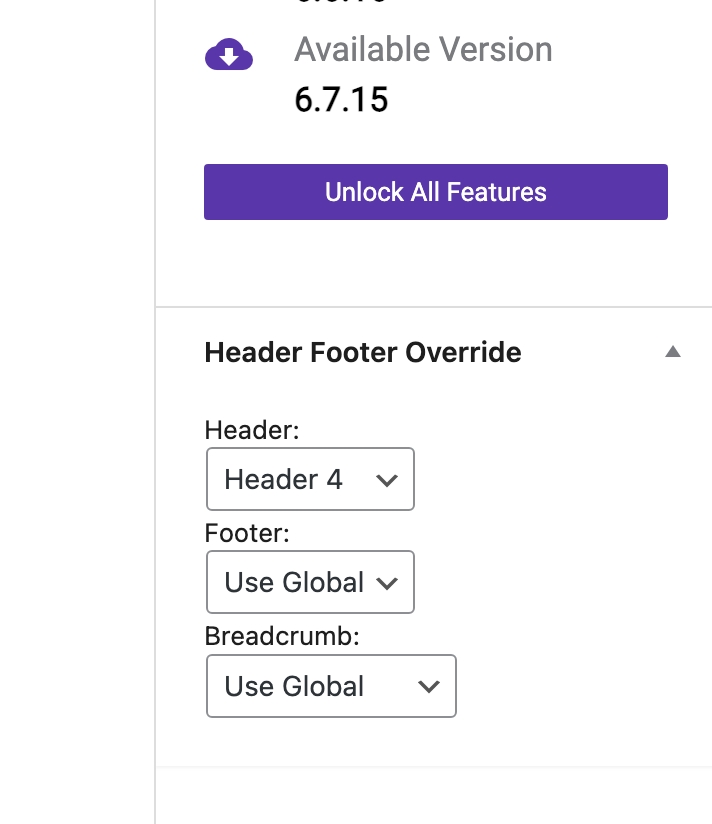Setup Footer
You can refer to our step-by-step article that will help you set Elementor headers and footers quickly.
Go to WordPress Dashboard > Appearance>Header Footer & Blocks> Add New

Click ‘Add New ’ and Name your Footer template and click ‘Create Footer’ and 'update'.

Drag or drop element that you want to build your template style with unlimited layout
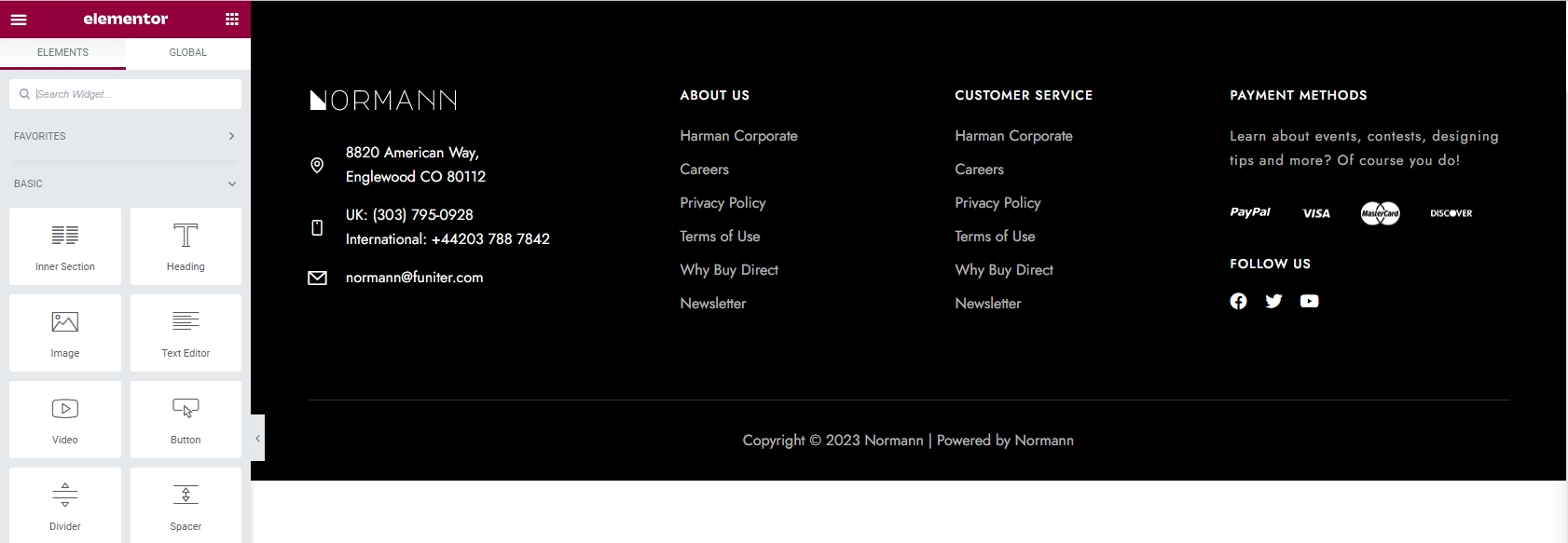
Set up Footer
Choose tab Header Footer & Block and you can add template that has created to page.

Edit the display of your Header Footer & Blocks Template that can add the created template to the page.

Click SAVE & CLOSE
Override Footer
To set a header override for each page, you can either edit the individual page or use quick edit to select the desired header, as shown in the instructional image.