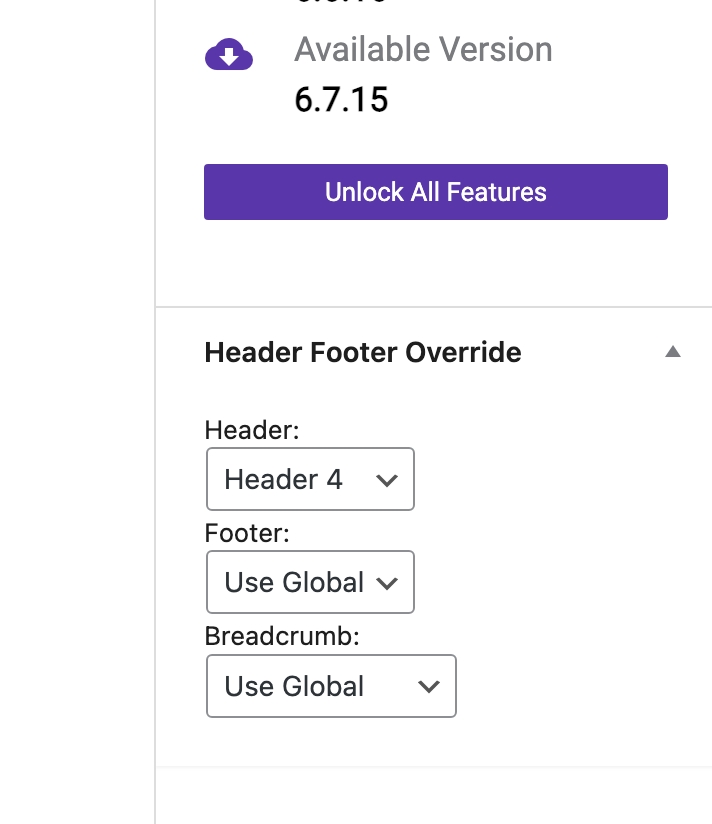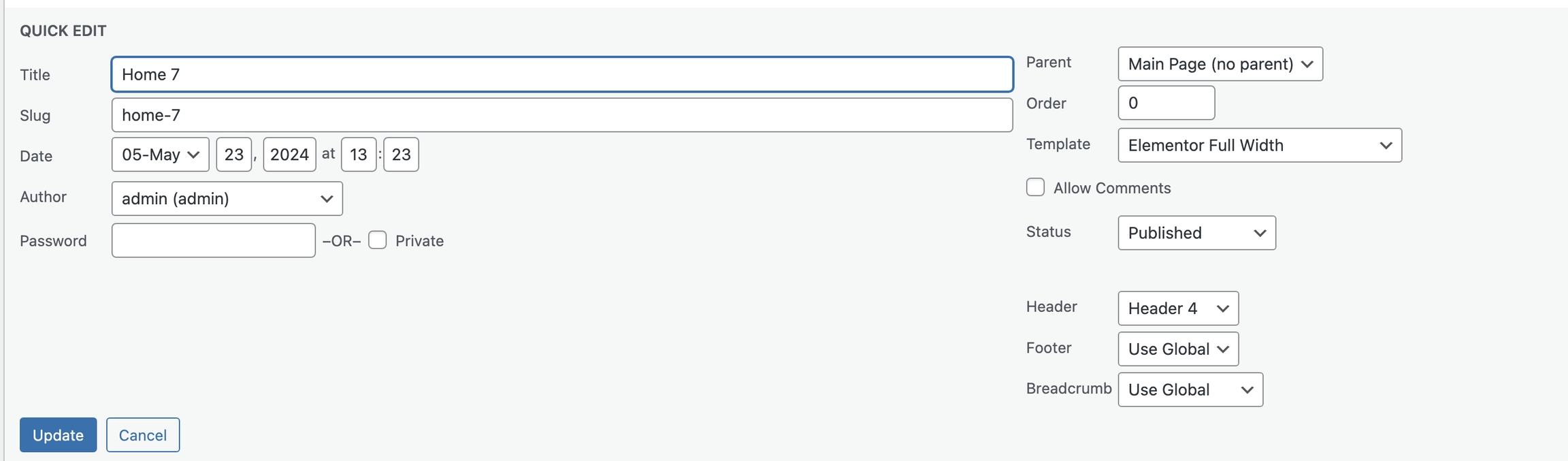Setup Header
You can refer to our step-by-step article that will help you set Elementor headers and footers quickly.
Step 1 Go to WordPress Dashboard > Appearance>Header Footer & Blocks> Add New

Step 2 Click ‘Add New ’ and Name your header template and click ‘Create Header’ and 'update'.

Menu
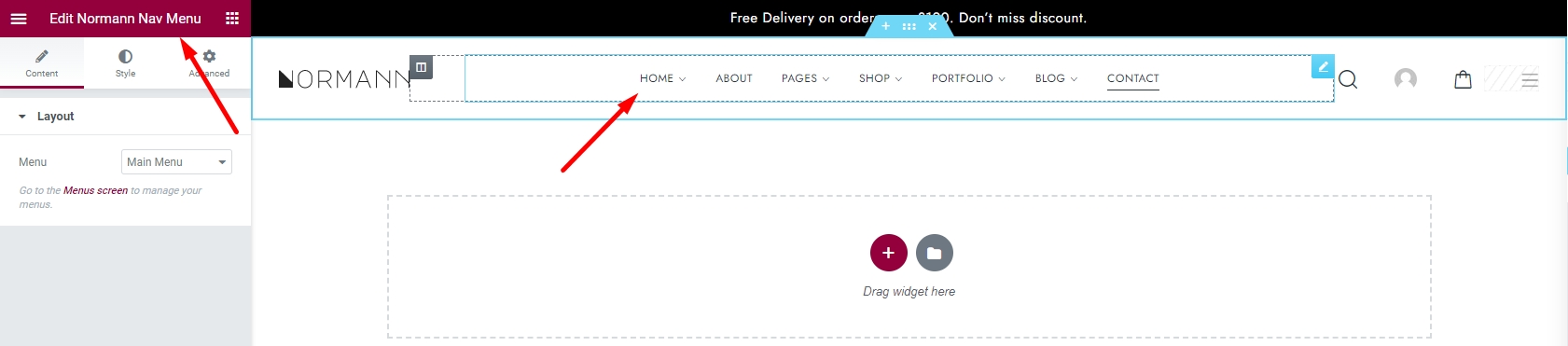
Logo
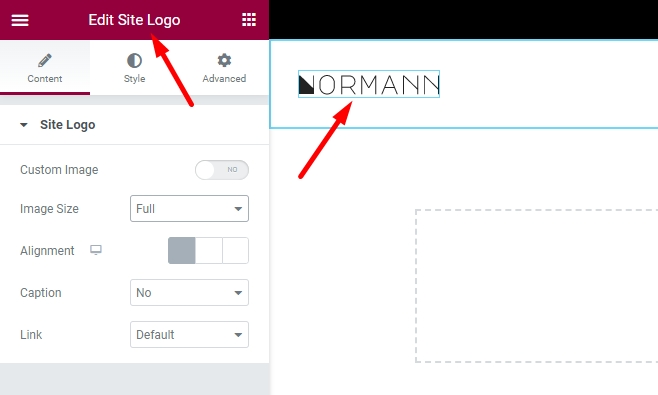
Menu canvas

Normann Account

Normann Search Form
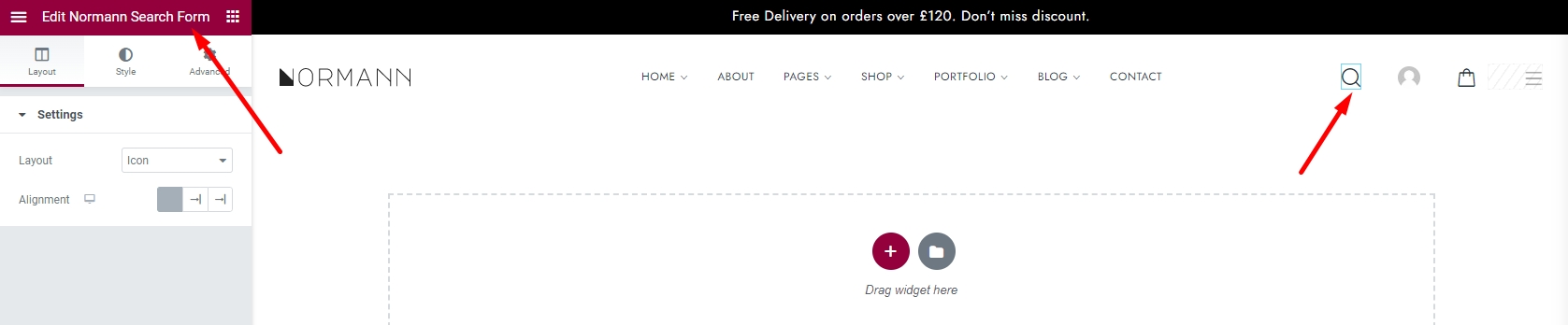
Normann Header Cart
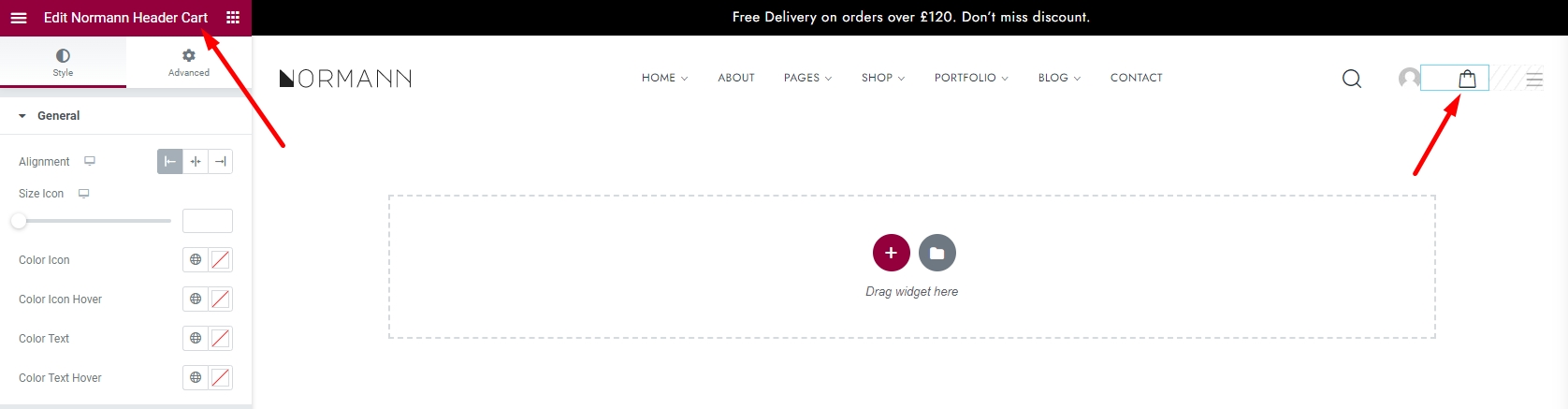
Set up header
Choose tab Header Footer & Block and you can add template that has created to page.

Edit the display of your Header Footer & Blocks Template that can add the created template to the page.

Click SAVE & CLOSE
Override Header
To set a header override for each page, you can either edit the individual page or use quick edit to select the desired header, as shown in the instructional image.