Template
Step 1 - From admin Dashboard, navigate to Templates.
Step 2 - Click to Add New popup to require add new template is display, please input name your template and click Create Template.
Step 3 - Using Elementor backend editor Normann then add element to your Template.
Step 4 - Drag or drop element that you want to build your template style with the unlimited layout.
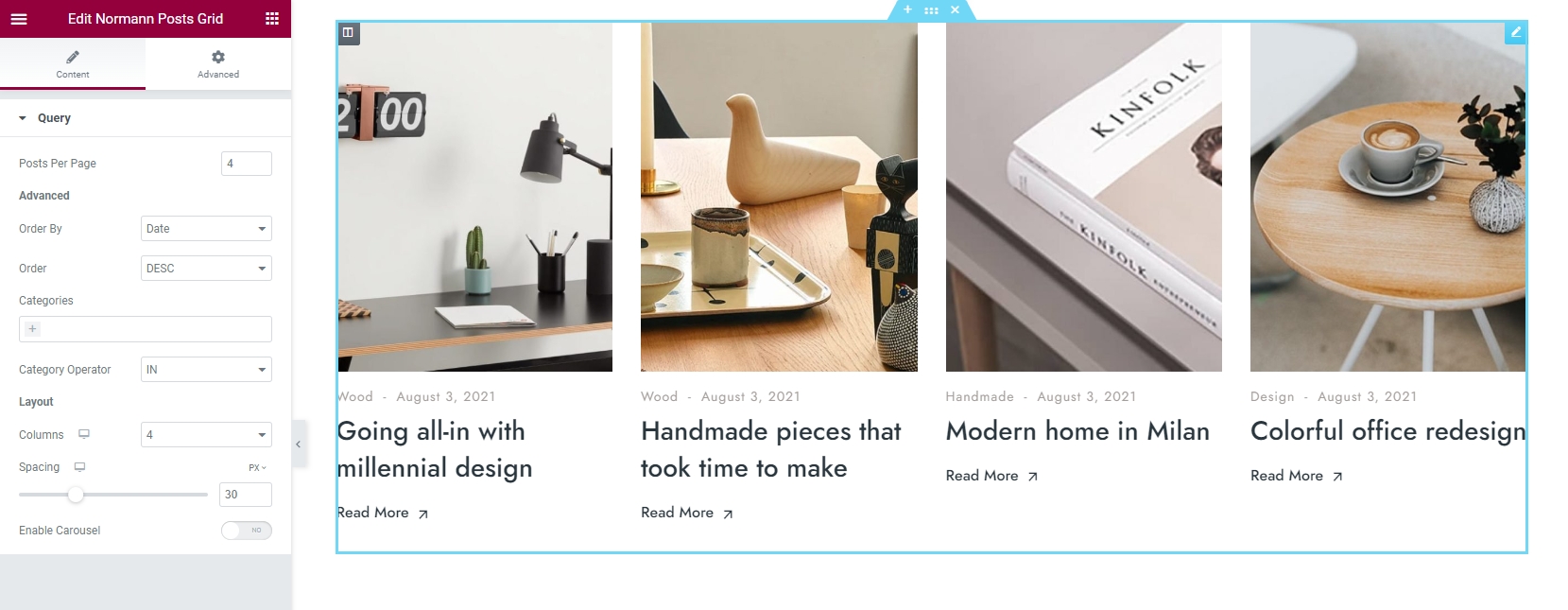
Step 5 - Go to page and please click button Add Template.

Step 6 - Choose tab My Template and you can add template that has created to page.

Last updated